If you are a programmer or hobbyist, you know the importance of a good code editor. For many people, the best solution is Notepad++. If you’re going to use Notepad++ to its full potential, however, it is very important that you are familiar with all of the keyboard shortcuts that the editor has to offer.
Notepad++ is a free text and source code editing program that auto-saves your content. For this reason and more, it is seen as the preferred editor for programmers. Follow along with us as we go through all of the keyboard shortcuts that Notepad++ has built in.
Most Useful Notepad++ Windows Shortcuts
File Menu Shortcuts
Ctrl + O (Open the File)
Ctrl + Numpad (Navigate to the nth Document)
Ctrl + W (Close Current)
Ctrl + Shift + Tab (Open Previous)
Ctrl + Shift + S (Save As)
Ctrl + S (Save File)
Edit Menu Shortcuts
Ctrl + C (Copy)
Ctrl + Y (Redo)
Ctrl + Z (Undo)
Shift + Insert (Paste)
Shift + Delete (Cut)
Ctrl + X (Cut)
Search Menu Shortcuts
Ctrl + F (Launch Find Tool)
Ctrl + H (Launch Find/Replace Tool_
Shift + F3 (Find Previous)
F3 (Find Next)
F7 (Switch to the Search Results Window)
F4 (Go to next found)
Macro Menu Shortcuts
Ctrl + Shift + R (Start/Stop Recording)
Ctrl + Shift + P Play the Recorded Macro)
Alt + Shift + S (Run Menu Shortcuts)
View Menu Shortcuts
Ctrl + (Keypad-/Keypad+) (Zoom In and Out)
Ctrl + Keypad/ (Restore the Original Size)
F11 (Toggle Full Screen)
F12 (Toggle Post-It Mode)
Ctrl + Alt + F (Collapse the Current Level)
Ctrl + Alt + Shift + F (Uncollapse the Current Level)
Alt + 0 Fold all Benefits of Notepad++ As A Code Editor
Want to remove Every 2nd line from the File?
Open the replace menu, fill in ([^\n]\n)[^\n]\n in the “Find what” box and $1 in the “Replace with” box. Then select a regular expression for the search mode, click replace all and every second line is deleted.
Apart from the many keyboard shortcuts that make life easier for programmers, there are other reasons why Notepad++ is seen as a great choice for coding. Here are some of the benefits
Support for Multiple Languages
Notepad++ can work with multiple languages, so you’re not limited to just one. This is particularly useful for programmers who often need to work with more than one language.
In addition, Notepad++ can automatically detect the programming language you are using and will apply the appropriate syntax highlighting. This makes it much easier to read your code and spot any errors.
Auto-Completion
Notepad++ can automatically complete certain commands for you, based on what you have already typed. This is a great time-saver for programmers who often need to type the same commands over and over again.
Notepad++ can also complete words for you, based on what is in the current document. This is very useful when you are working with long variable names or code that contains a lot of jargon.
Tabbed Interface
Notepad++ comes with a tabbed interface, which allows you to have multiple files open at the same time. This is very handy for programmers who often need to refer to more than one file while they are coding.
In addition, the tabs are color-coded, so you can easily see which file is which. This can be a big time-saver when you are working on large projects.
Code Folding
Notepad++ has a code folding feature, which allows you to hide sections of code that you are not currently working on. This is very useful for keeping your code clean and organized, and for hiding sections of code that you don’t need to see.
Notepad++ also has a “mini map” feature, which gives you a bird’s eye view of your code. This can be very helpful for getting an overview of your code and for navigation.
Customizable Interface
Notepad++ is very customizable, so you can tailor the editor to suit your needs. You can change the colors, fonts, and layout to suit your preferences.
In addition, there are a variety of plugins available for Notepad++, so you can add even more functionality to the editor.
Frequent Software Updates
The software is constantly updated and improved. This means that new features are added on a regular basis, and bugs are fixed quickly.
This is very important for programmers, as it ensures that they always have the latest tools at their disposal.
Support for Different Operating Systems
Notepad++ is available for Windows, Linux, and MacOS. This means that it can be used on a variety of different computers.
It is also possible to run Notepad++ from a USB drive, so you can take it with you and use it on any computer.
Free and Open Source
Notepad++ is free to download and use. It is also open source, so anyone can contribute to the development of the software.
This is very important for programmers, as it ensures that the software will always be up-to-date and that there is a wide range of plugins available.
Low Overhead on CPU
It is lightweight and fast, so it won’t slow down your computer. This is a great feature since programmers often have multiple programs open at once. Notepad++ is also very stable, so you can rely on it to work properly.
Key Takeaways
Notepad++ has a lot of features that can be very useful to programmers, such as macros, code folding, and autocompletion.
These are just some of the reasons why Notepad++ is a great choice for coding. If you’re looking for a good code editor, we highly recommend that you give it a try. You might be surprised at how much you like it!
This concludes our guide on Notepad++ shortcuts for Windows. We hope that you found this information to be helpful!
Download Latest Version at: https://notepad-plus-plus.org/downloads/
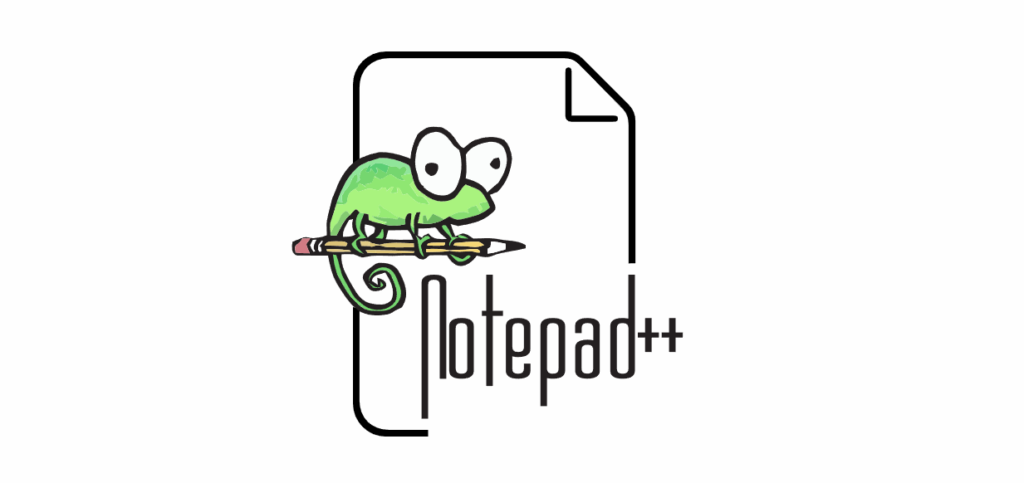
2 Comments
I have a file with 10000+ lines – I know the alt+mouse to mark text in the middle of the lines, but with 10000+ lines it is difficult to concentrate to the bottom… 🙂
Can I use regular expressions or maybe a plugin to replace all number from position 20-30 in each line to 0000000000
The represent a amount which is different in every line.
Example file:
777777777777777777770000052500-020161207
888888888888888888880000013798-020161208
999999999999999999990000175131-020131209
My wish 🙂
777777777777777777770000000000-020161207
888888888888888888880000000000-020161208
999999999999999999990000000000-020131209
Based on your example, I assume you mean positions 21-30: i.e., keep 1-20, replace 21-30, keep anything else
Find: ^(.{20}).{10}
Replace: (\1)0000000000
The parentheses in the Replace string are for readability, and could have been written as
Replace: \10000000000
[ UPDATE: Make sure “Regular Expression” is selected. 🙂 ]
Explanation: Find
^ = start of string
(.{20}) = match the first twenty characters, and store them in \1 (. matches any character)
.{10} = match the next 10 characters, and don’t store them (They won’t be part of the ending string
Explanation: Replace
(\1) = recall the \1 from the match, and put the characters there
0000000000 = put 10 raw 0s in the text
The rest of the line, which isn’t part of the match, will stay as-is.