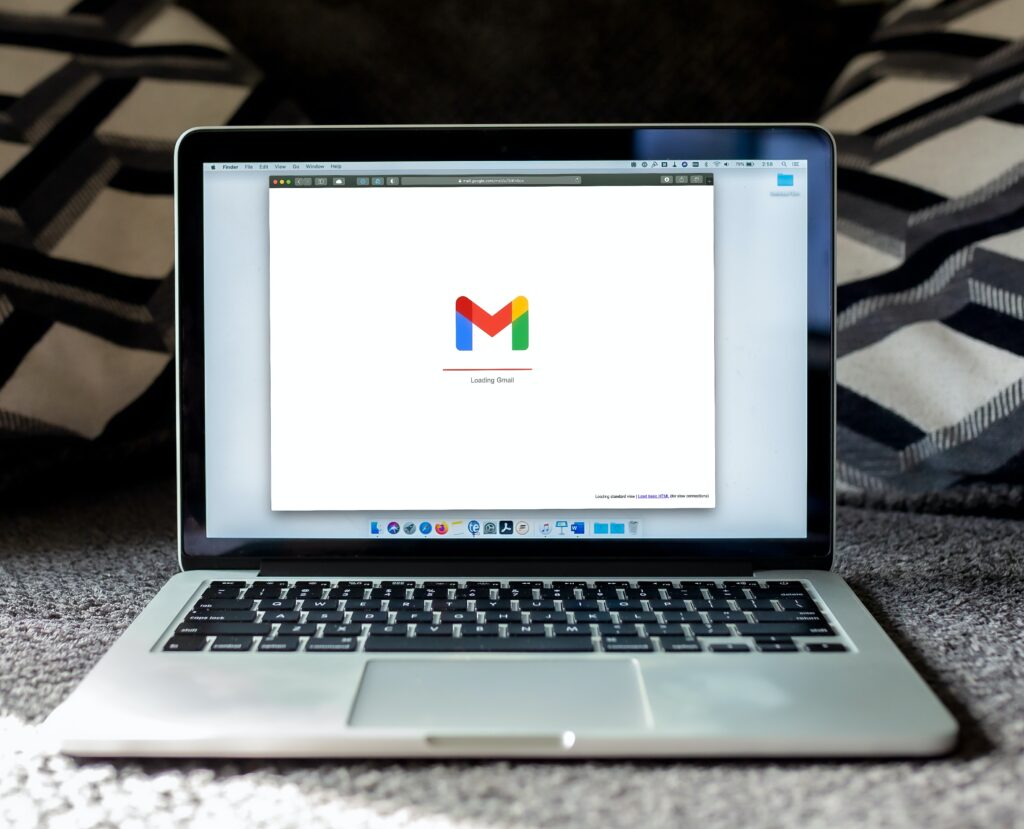Introduction
In web browsing, bookmarks act as a bridge to our favorite and frequently visited websites, providing quick and easy access. Transferring these bookmarks, especially when switching browsers or devices, is a valuable capability. Google Chrome, one of the world’s most popular browsers, offers an intuitive system for importing bookmarks. This guide delves deep into the steps and best practices of this process.
Why Import Bookmarks into Google Chrome?
Before diving into the ‘how,’ it’s essential to understand the ‘why.’ Users might want to:
- Switch Browsers: Transitioning from Firefox, Edge, or Safari to Chrome.
- Use Multiple Devices: Synchronizing bookmarks across various devices.
- Backup or Restore: After a system reset or browser reinstall, restore previously saved bookmarks.
Steps to Import Bookmarks into Google Chrome
- Launch Google Chrome: Open the Chrome browser on your computer.
- Access the Menu: Click on the three vertical dots (often called ‘ellipsis’) in the upper right corner of the browser window to open the Chrome menu.
- Navigate to Bookmarks: Hover over “Bookmarks” in the drop-down menu to expand further options.
- Select Import Bookmarks and Settings: This option will open a new dialog window.
- Choose Your Browser: From the drop-down list, select the browser from which you want to import bookmarks. Chrome will typically detect other browsers installed on your computer.
- Select Items to Import: While ‘Favorites/Bookmarks’ is commonly sought, you might also have options to import browsing history, saved passwords, and other data. Check the box next to each item you wish to import.
- Click ‘Import’: Click the ‘Import’ button after selecting. Chrome will begin the import process. The duration might vary depending on the number of bookmarks and the size of other data.
- Completion: Once done, you’ll receive a notification. Click ‘Done’ to close the dialog.
- Access Imported Bookmarks: Newly imported bookmarks can be found under the “Bookmarks” tab, often in a folder named “Imported” or similar. You can organize, edit, or move these bookmarks as your preference.
Best Practices and Tips
- Backup Regularly: Before making significant changes or imports, consider backing up your bookmarks. Export your bookmarks to an HTML file, which can be a fail-safe.
- Organize Post Import: After importing, organizing your bookmarks is a good idea. Merge folders, delete duplicates, and rearrange for optimal convenience.
- Use Chrome Sync: If you have a Google account, consider enabling Chrome Sync. It will automatically synchronize your bookmarks across all devices where you use Chrome and are signed in.
Conclusion
Migrating bookmarks into Google Chrome is straightforward, ensuring users don’t lose their precious web links when transitioning browsers or devices. Following the steps outlined and embracing best practices, one can enjoy a seamless browsing experience, with their favorite sites always just a click away.